Best practices for embedding videos in email
You’ve decided to add videos to your email, great! But, don’t just add a video for adding a video’s sake. Make sure you have good video content that addresses a need your subscribers have. And make sure your audience can even play your video in their emails. Here are some best practices to keep in mind for a successful video embed:
1. Optimize your email for multiple email clients and platforms
What makes embedding video so tricky is the lack of email client support:
|
Desktop Clients |
Webmail Clients |
Mobile Clients |
|
Outlook 2000-2003 ✘ |
Gmail ✘ |
iOS Mail ✓* |
|
Outlook 2007-2019 ✘ |
G Suite ✘ |
Gmail ✘ |
|
Outlook for Mac ✓* |
Yahoo Mail ✘ |
Gmail IMAP ✘ |
|
Apple Mail ✓ |
AOL ✘ |
Samsung Mail ✓ |
|
Windows 10 Mail ✘ |
Outlook.com ✘ |
Outlook ✘ |
|
Office365 ✘ |
Office365 ✘ |
Yahoo Mail ✘ |
|
Thunderbird ✓ |
Comcast ✘ |
AOL ✘ |
|
Orange.fr ✘ |
||
|
SFR.fr ✓ |
*supported with limitations
As you can see, that’s a lot of places where natively embedding a video in email is not supported. The best support for video in email is on Apple Mail, and Thunderbird. (This is why we we recommend using animated GIFs embed video in email!)
If you choose to embed a video in email using code, keep in mind your video needs to look good and work well across email clients and devices, so use a responsive email design to scale it to fit. Keep device sizes in mind when you choose your video, too. A ‘talking head’ video front he shoulders up is easier to see on a small screen than a zoomed out panel interview, for example.
2. Consider video file size and hosting
Another thing to consider is the video itself. File size and where it’s hosted are major factors that’ll determine if the video will even play within your emails.
When natively embedding a video, we recommend no more than a 10MB for the video file size due to extended load times hindering your subscriber’s experience. Larger video file sizes take longer to load and require more from your subscribers’ data plans. Keep your subscribers engaged by keeping your file sizes low.
You also need to keep in mind where you’re hosting the video. Your video file has to live somewhere, and the hosting platform you choose can make embedding it in email a bit easier. You have to host the video yourself in some way—YouTube, Vimeo, or another video hosting platform will not work.
3. Choose an engaging thumbnail
Your thumbnail needs to get people to want to press play as their call-to-action, so choose a shot that:
- Is clear (unless a blurry action shot is an intentional style choice)
- Has a single focal point, like a person or product, instead of a busy scene
- Has high contrast for accessibility
Packlane uses a solid video backdrop and clear still shots for its video thumbnail. Image via Really Good Emails.
A large or colorful play button on the thumbnail lets subscribers know it’s a video and not a still shot. You can also explain that it’s a playable video in your copy and headlines, or even mention it in your email subject line to boost open rates.
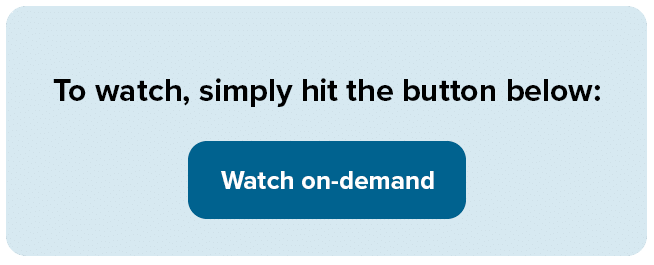
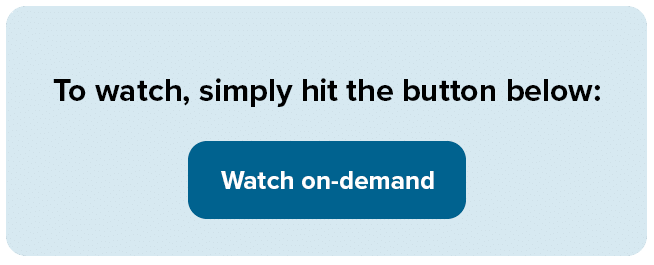
4. Consider background images and videos
While not strictly video embedding, using background images or HTML5 video backgrounds can add visual interest to your emails.
Background images in emails are widely supported and can create a cohesive look for your campaign. HTML5 video backgrounds, while less supported, can add subtle motion to your email design.
In both cases, ensure you have appropriate fallbacks for email clients that don’t support these features, and always prioritize readability of your main content.
